If you ever need to draw multiple versions of the same shape or line on a slide you definitely want to know about PowerPoint’s Lock Drawing Mode. By default every time you add a shape to your slide, PowerPoint makes you re-select a shape from the Shapes gallery before you can add another one. This is a big pain when you want to add the same shape multiple times.
Basically you select a shape from the Shapes gallery, and then draw your shape — then revisit the Shapes gallery again to select that same shape again, and redraw another instance and repeat over and over until you’re done.
Wouldn’t it be nice if you could skip those trips back to the Shape gallery and just keep the same shape tool selected? Well look no further than the Lock Drawing Mode option. Instead of clicking to select a shape from the Shapes gallery — right click it instead and select. Lock Drawing Mode. This will lock in your shape selection and you can create as many as you want without ever having to go back and re-select it from the gallery.
When you’re done just press the ESC key to turn off the Lock Drawing Mode.

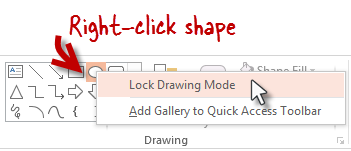
Would love to be able to do this but can’t seem to get this to work with Mac Powerpoint 2011. Any advice? Thanks!
LikeLike
The Mac version is VERY different from the Windows version and I’m not familiar with it. It may either not work or work differently than this.
LikeLike
The Mac version is drastically different than the windows version and this may not work the same there. 8-(
LikeLike
That’s a new one for me! Thanks!
LikeLike